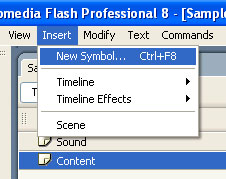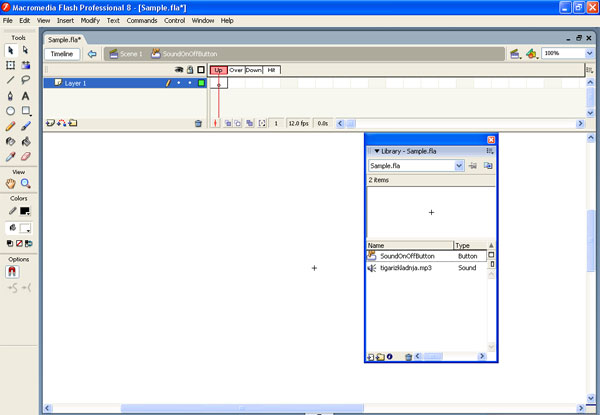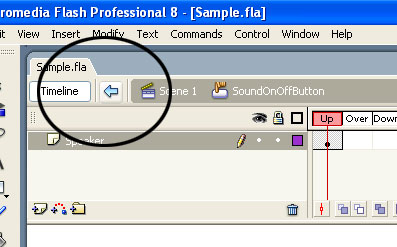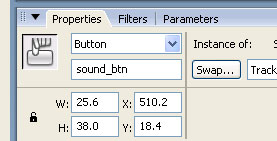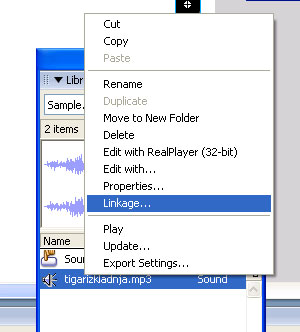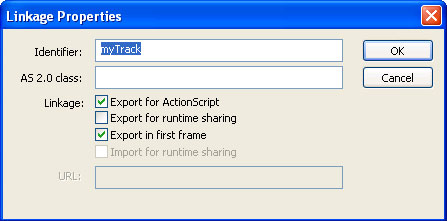This article is for royalty free music composers specifically but is good advice for anybody in business.
Composers who are distributing their royalty free music catalog via online websites like ours need to take into consideration the frailty of the human condition and the fact that anything can happen to you and it could happen to you today. I actually had a good friend of mine get killed when he got hit by a bus, he stepped off the curb at the wrong time and bang, that was it. ‘Getting hit by a bus’ is a such an overused cliche but it really makes you think about life when it actually happens.
The issue with composers of royalty free music catalogs is basically…
Does your wife/husband know your Paypal password?
Does your wife/husband know which websites you are distributing your music through?
Does your wife/husband even know that you are making money online with your music?
The Partners In Rhyme Family of Composers
We have been distributing music online for 17 years. Some of our composers have been with us for over 15 years. That is why we always refer to our roster of composers as the ‘Partners In Rhyme family of composers’ and that is why we are so careful about who we let into our family of composers.
In that amount of time we have seen many of our composers have major ups and downs, get married and divorced, lots of them have had children and we have also unfortunately had two of our composers die.
I will explain the importance of this issue by telling you a couple of very personal stories involving Partners In Rhyme composers.
A Long Time PIR Composer Disappears
A few years ago I had noticed that one of our composers who had been distributing his royalty free music catalog with us since the very early days had not contacted me with new music or questions in a very long time. I had sent him a few emails to see how he was doing with no response. I finally figured he must have changed his email address and I started searching online for his name.
The first thing I found was a Myspace page full of condolence messages. I was shocked. Our composer had died a year before and we had been selling his music and making payments to his paypal account during that entire time.
It took a lot more digging, almost like digital forensic work, but I was finally able to find his wife’s email address via another Myspace page and contacted her. I wrote to her to explain that her husband had been earning, and was being paid, all this money and we had no idea that he was dead. After a few back and forth emails I finally made clear what the situation was and we started sending his payments to her Paypal account instead. I don’t think she ever understood the situation regarding the previous year’s payments though and to this day I think the composer’s original paypal account is sitting there with close to $10,000 in it, unclaimed.
She is, at least, still earning money to this day and the composer’s music is still being used in all kinds of projects.
Musicloops.com Composer Disappears
The same situation happened more recently when I couldn’t get a response to a request for a 1099 form from one of our musicloops.com composers and I ended up doing another web search only to find condolence websites instead. I was able to contact his wife but in the end we had to delete his music catalog because she simply did not want to understand or deal with what I was telling her about her husband’s earnings and that we were distributing his music.
I understood that it was a difficult time for her but I think her husband would have wanted her to have the monthly earnings and also would have wanted his music to live on and be used in projects for years to come.
Take Away Advice
This is kind of a depressing article but it is something to think about.
Let your significant other or a trusted family member know what you are doing with your music, give somebody the password to your paypal account and let them know the email addresses of the people you are dealing with in regards to your royalty free music catalog.
If you get hit by the proverbial bus you will probably no longer care what happens to your musical legacy but your loved ones probably will.
Let me know what you think about this issue, post your comments and suggestions below.
Thanks,
Mark